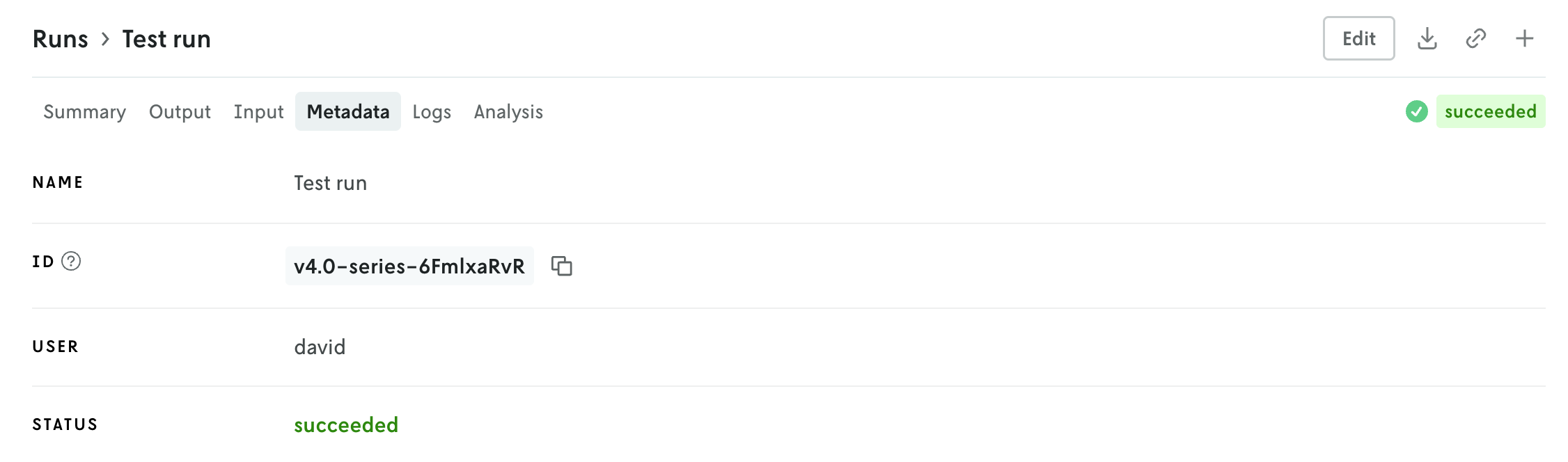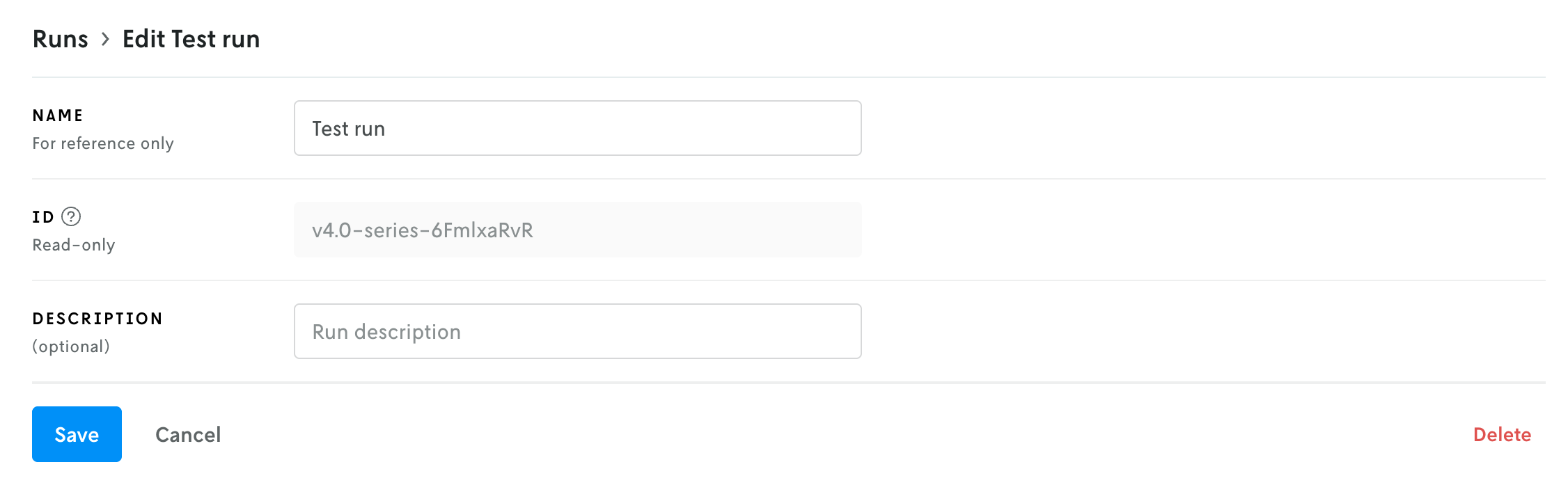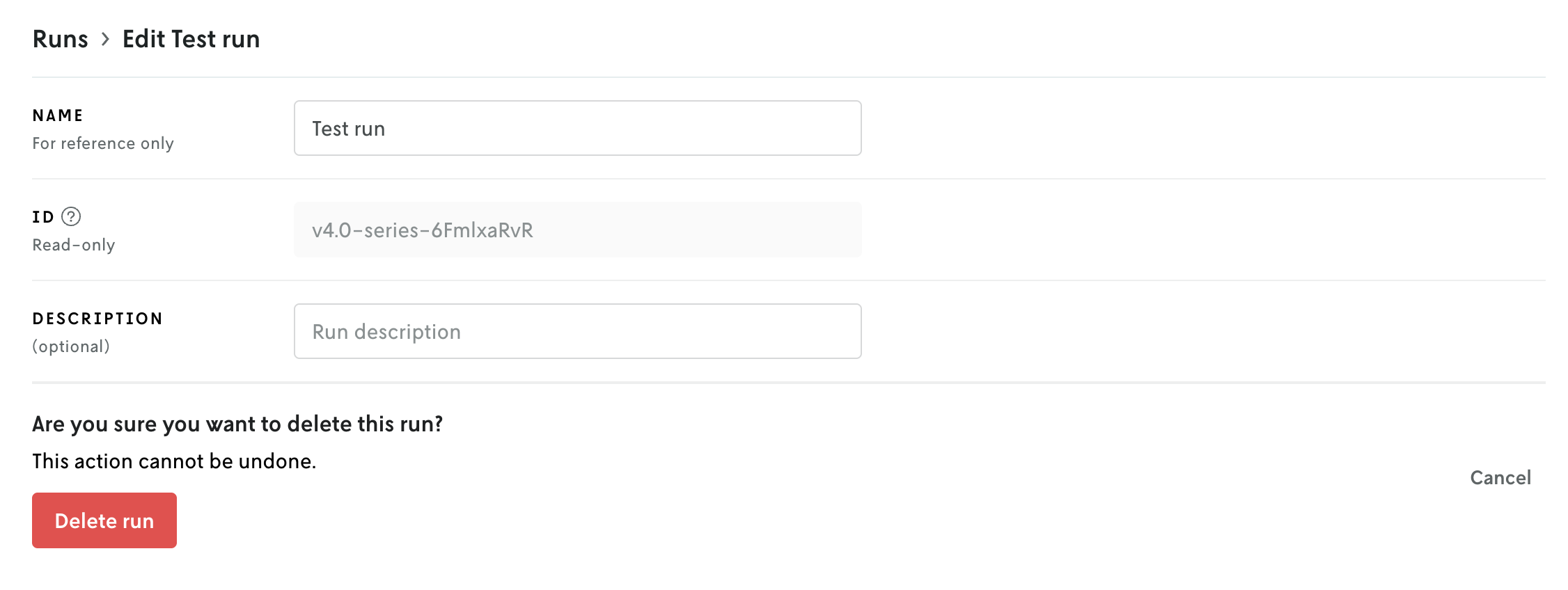nextmv-v0.39.0
December 24, 2025What's Changed
- Adds CLI package by @sebastian-quintero in #181
- Introduces the
configurecommand by @sebastian-quintero in #182 - Adds the
communitycommand tree by @sebastian-quintero in #183 - Release v0.39.0 by @sebastian-quintero in #184
nextmv-v0.38.0
December 20, 2025What's Changed
- Allows downloading assets by @merschformann in #180
v0.5.0
December 19, 2025What's Changed
- Adds the full end-to-end tutorial, and refactors docs by @sebastian-quintero in #41
Full Changelog: v0.4.1...v0.5.0
nextmv-v0.37.2
December 17, 2025What's Changed
- CRUD operations for integrations by @sebastian-quintero in #177
- Moves mlflow dependency to its own optional dependency group by @merschformann in #179
- Fixes error output when bundling dependencies via pip fails by @merschformann in #178
nextmv-v0.37.0
December 11, 2025What's Changed
- Adds support for additional wheel target platforms by @merschformann in #172
- Supports binary app type by @merschformann in #173
- Adds
integration_idto configuration of runs and instances by @sebastian-quintero in #174 - Release v0.37.0 by @sebastian-quintero in #176
v0.4.1
December 5, 2025What's Changed
- Removes Python 3.9 support by @sebastian-quintero in #36
- Reduces GH check workload, adds 3.14 support by @merschformann in #37
- Fixes unnecessary deprecation warning by @merschformann in #39
- Avoids passing on None valued options by @merschformann in #38
- Release v0.4.1 by @merschformann in #40
Full Changelog: v0.4.0...v0.4.1
Multi-file viewer
December 4, 2025
Console has a new multi-file viewer that allows you to browse the contents of multi-file input and output. You can view CSV and JSON files in table views or raw views, and you can view XLSX files as well (powered by SheetJS Community Edition). You can view the contents of other types of files as well (.txt, .yaml, etc.).
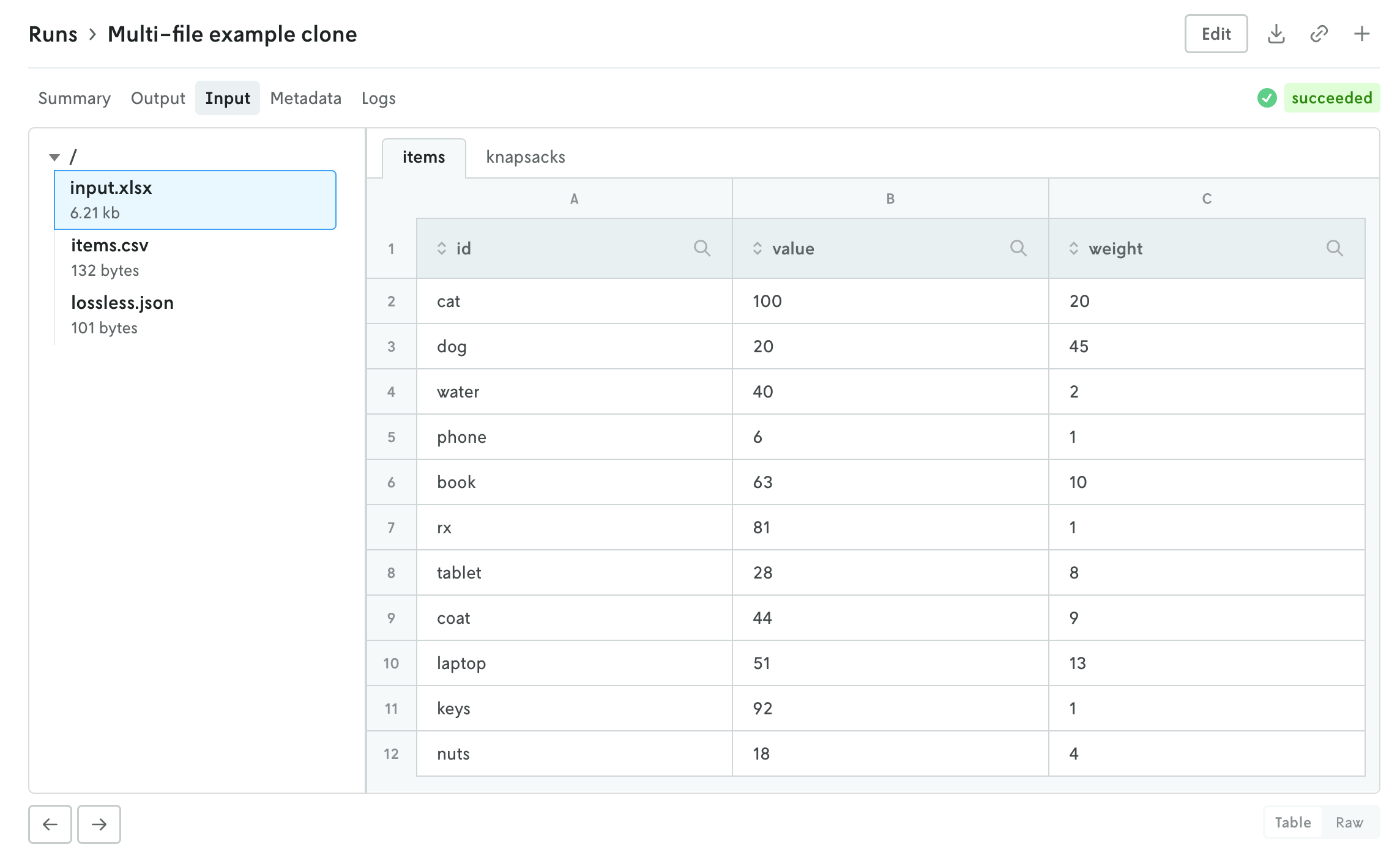
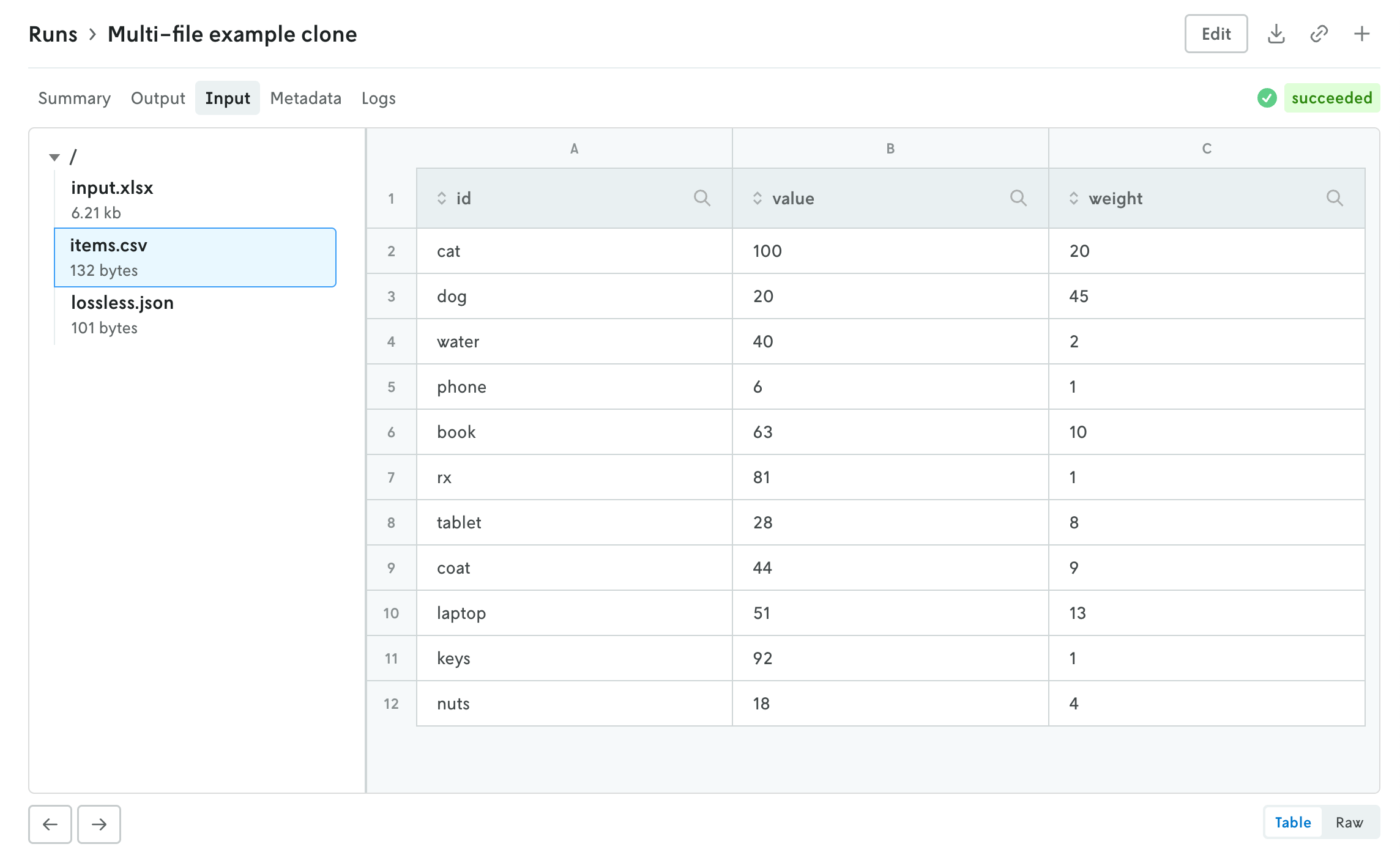
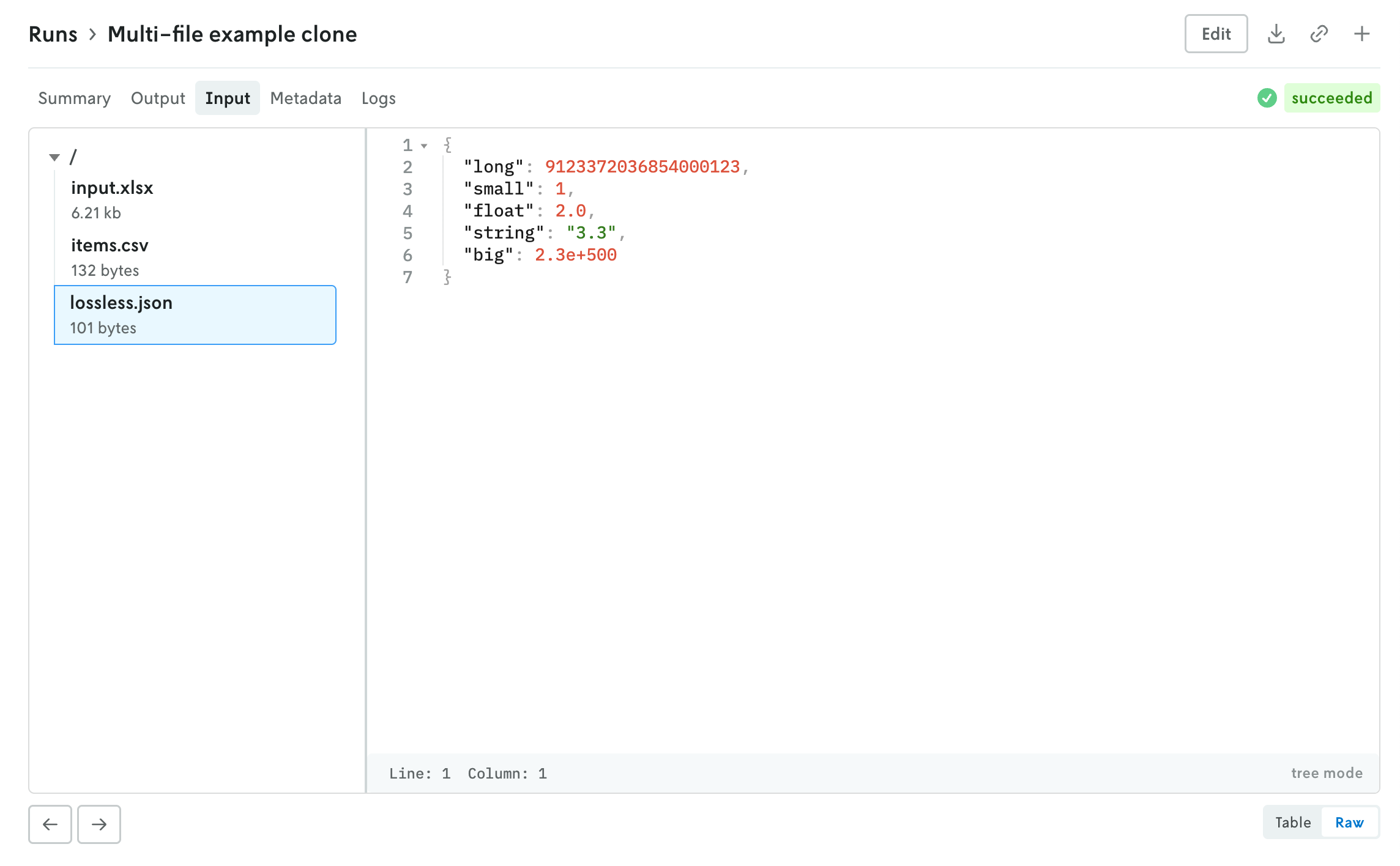
The left side is the file browser and the right side displays the contents of the file. You can also browse the contents of a multi-file run input on the create run view before you make the run. Note that for multi-file runs you can drag and drop files and directories and the directory structure will be preserved.
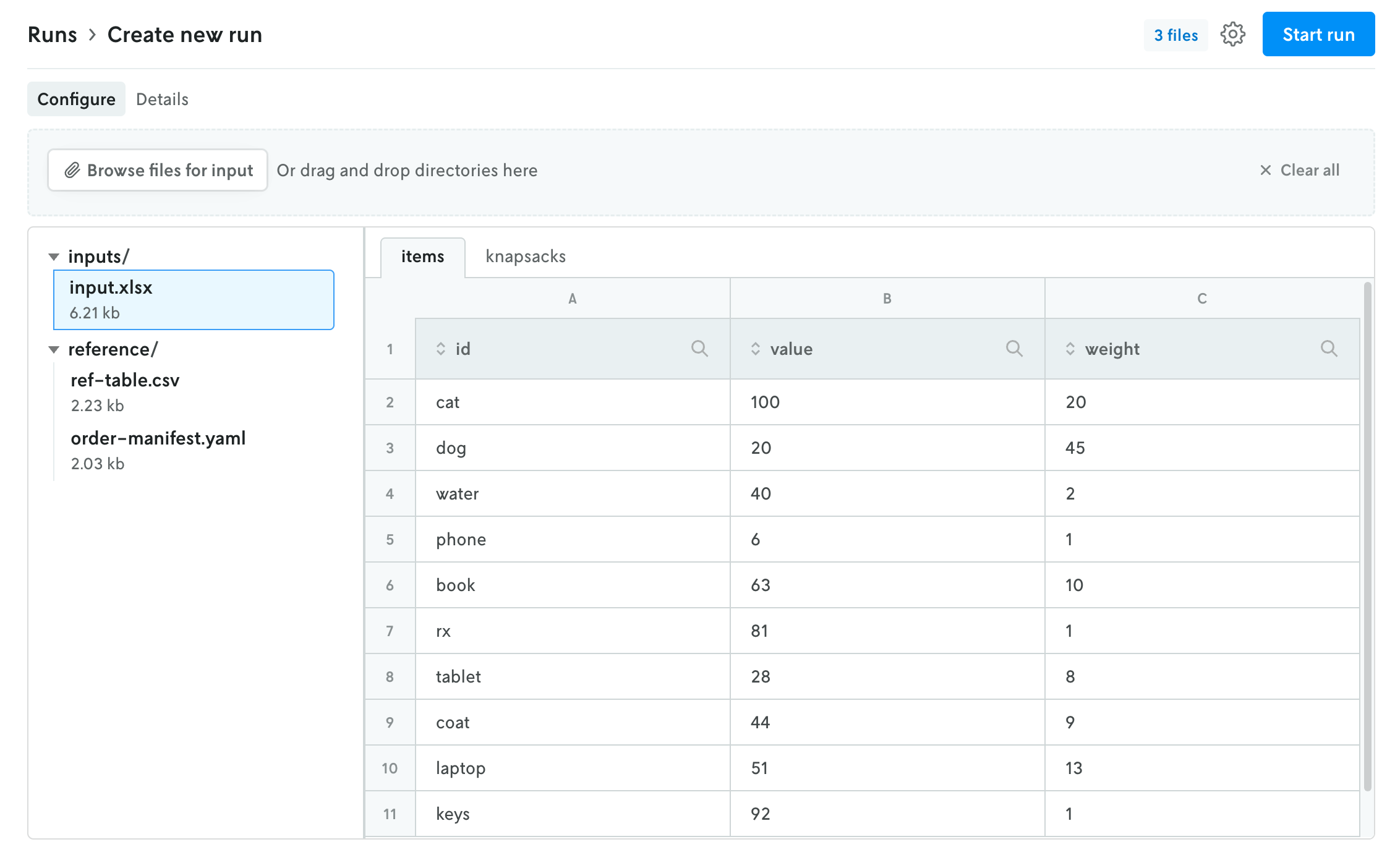
The file size threshold for viewing individual files within a multi-file run in Console is 10 MB. Any file over 10 MB will display an interface for downloading the individual file. You can also download the entire input or output file using the standard action buttons in the header of the run details view.
Custom run output visualizations
November 25, 2025
Using custom run visuals, you can now set a custom visual for the run output tab. Before, the output would only have a visual if the output matched set schemas for routing or scheduling apps, now you can set a custom output visual for any type of app.
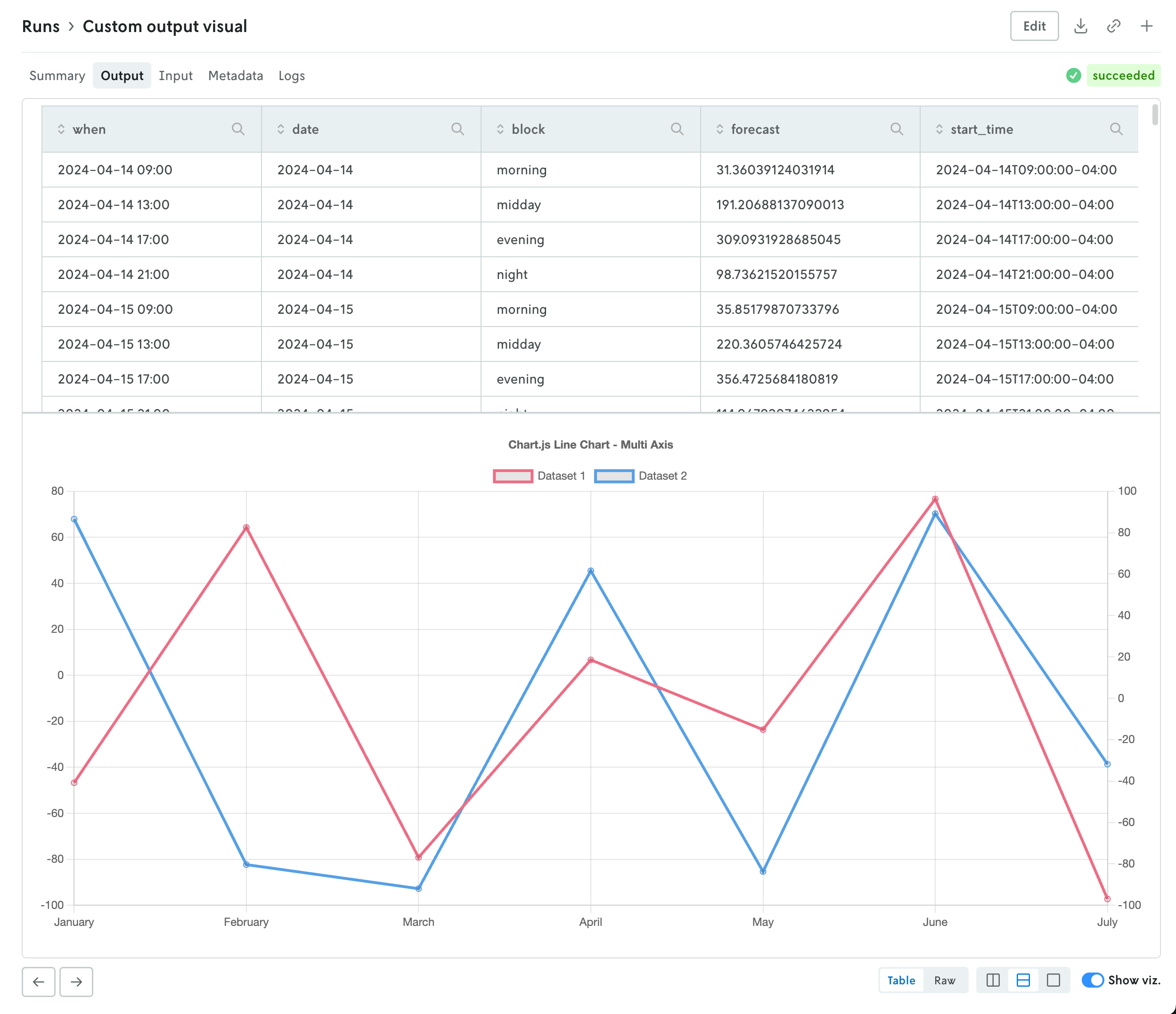
To assign a custom run visual to the output tab, set the type value to be output-visual:
Your custom visual will have the same controls as the standard routing and scheduling visualizations so you can enable split screen views (or single views) on the data and corresponding visualization. Note that custom visuals will override any standard output visualizations.
nextmv-v0.36.0
November 24, 2025What's Changed
- Dir docs fixes by @sebastian-quintero in #169
- Adds support for GAMSPY, removes Hexaly by @sebastian-quintero in #170
- Release v0.36.0 by @sebastian-quintero in #171
Add custom visuals to the run summary view
November 19, 2025
You can now set specific custom run visuals to appear on the summary view of the run details view. They will appear in a top row above the metrics and run options summary tables.
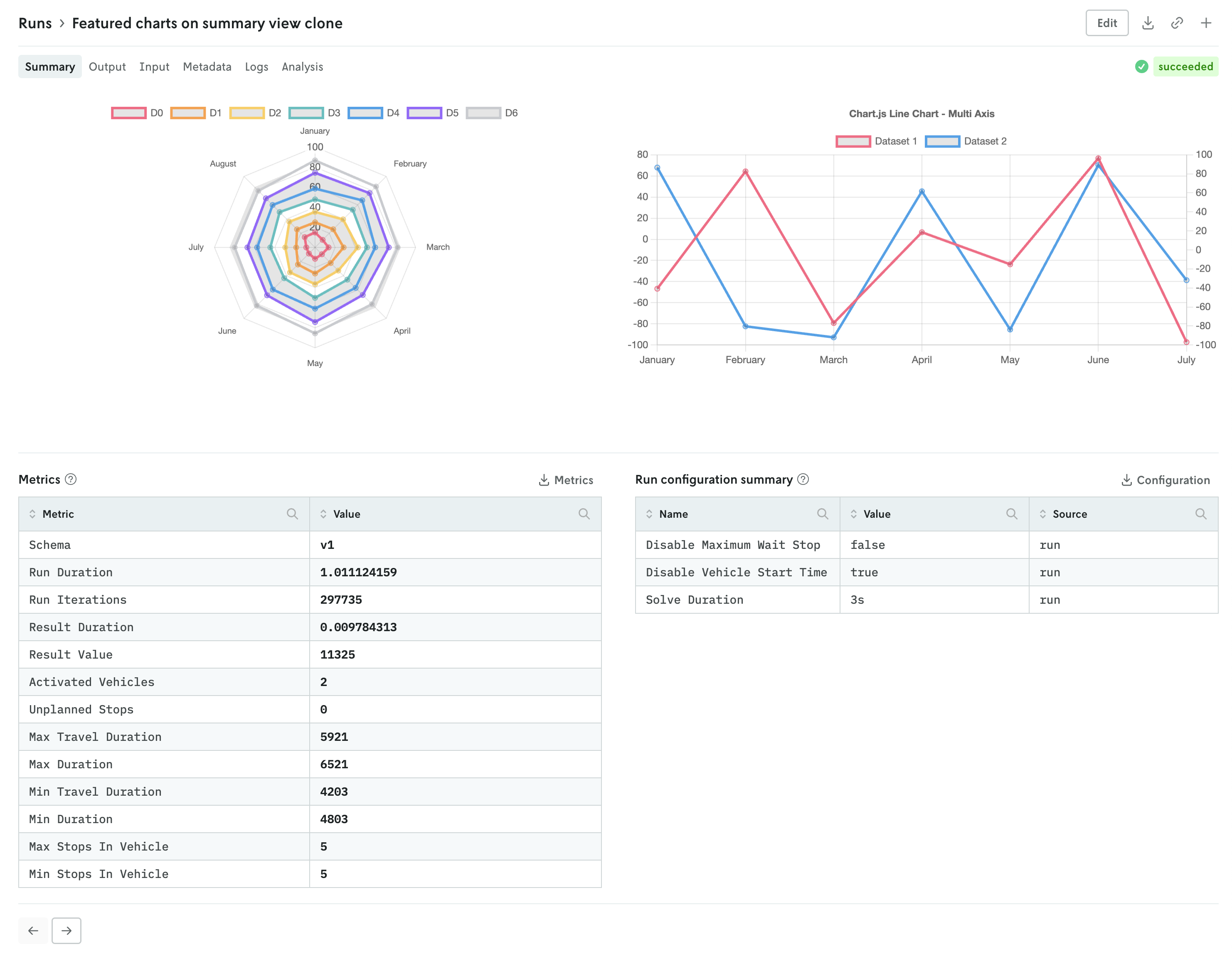
The custom visuals that appear on the summary view follow the same schema with the addition of a slot property. First, you must specify that the custom run visual should appear in the summary view with the "type": "summary-tab" designation, then you define the order with the slot property. An example of specifying a single custom visual is shown below:
You can specify up to three custom visuals for the run summary view. The slot property can have the values 1, 2, or 3:
1specifies that the visual will be on the left,2specifies that the visual will be on the right if two, in the middle if three, and3specifies that the visual will be on the right.
Note that the visuals will automatically adjust for more narrow screens (e.g. mobile devices).
nextmv-v0.35.1
November 17, 2025What's Changed
- Update getting started guides in
localby @sebastian-quintero in #167 - Release v0.35.1 by @sebastian-quintero in #168
Updated run details views
November 17, 2025
The details view for runs was updated to better align with the data returned and viewing patterns. Summary tables of run metrics and options used are separated into their own view called Summary which is the default landing view when you click on a run. If you are documenting the objective function in your output, then a table summarizing the objective function for the run will be displayed as well.
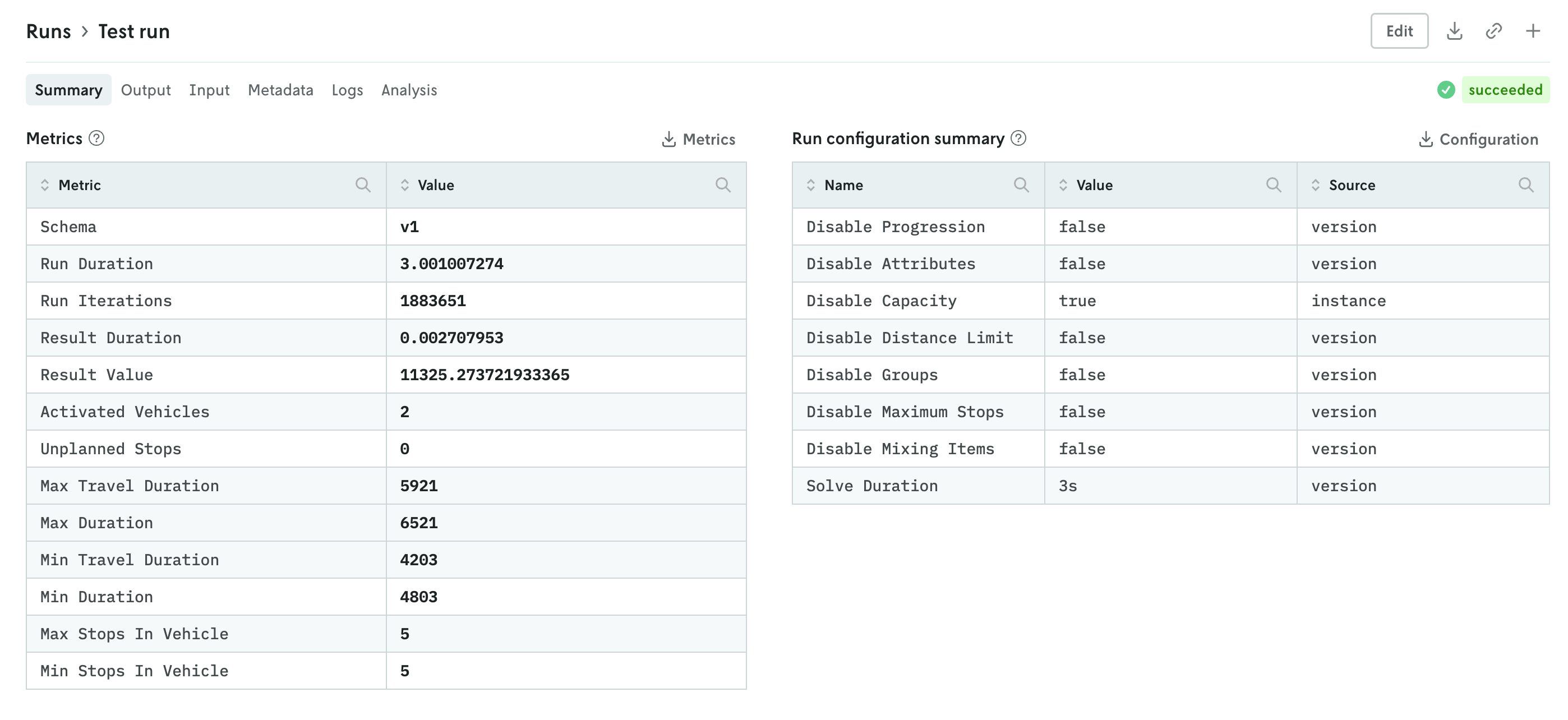
You can further enhance the summary view by adding your own visuals. See the release note for adding custom visuals to the summary tab for more information.
The input and output tabs have been updated with more intuitive controls for managing table and raw data views and visualizations if they exist as well.
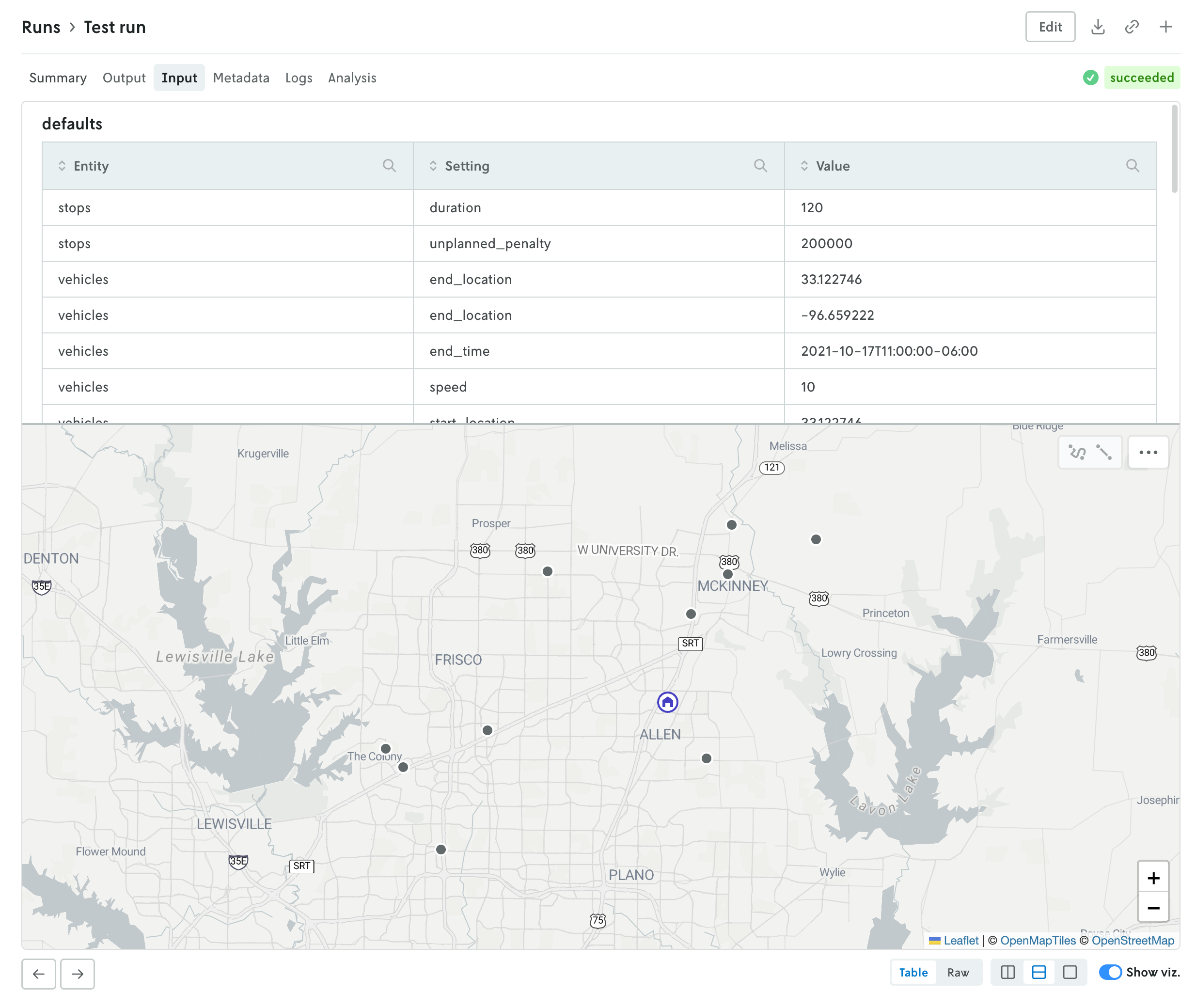
Additional views include a new Metadata view which displays a variety of information related to the run like duration, type, queuing, which version and instance were used, and so forth. The run status has been pulled out of the metadata view and displayed in the header so you can easily view the status of a run no matter which tab view is active.
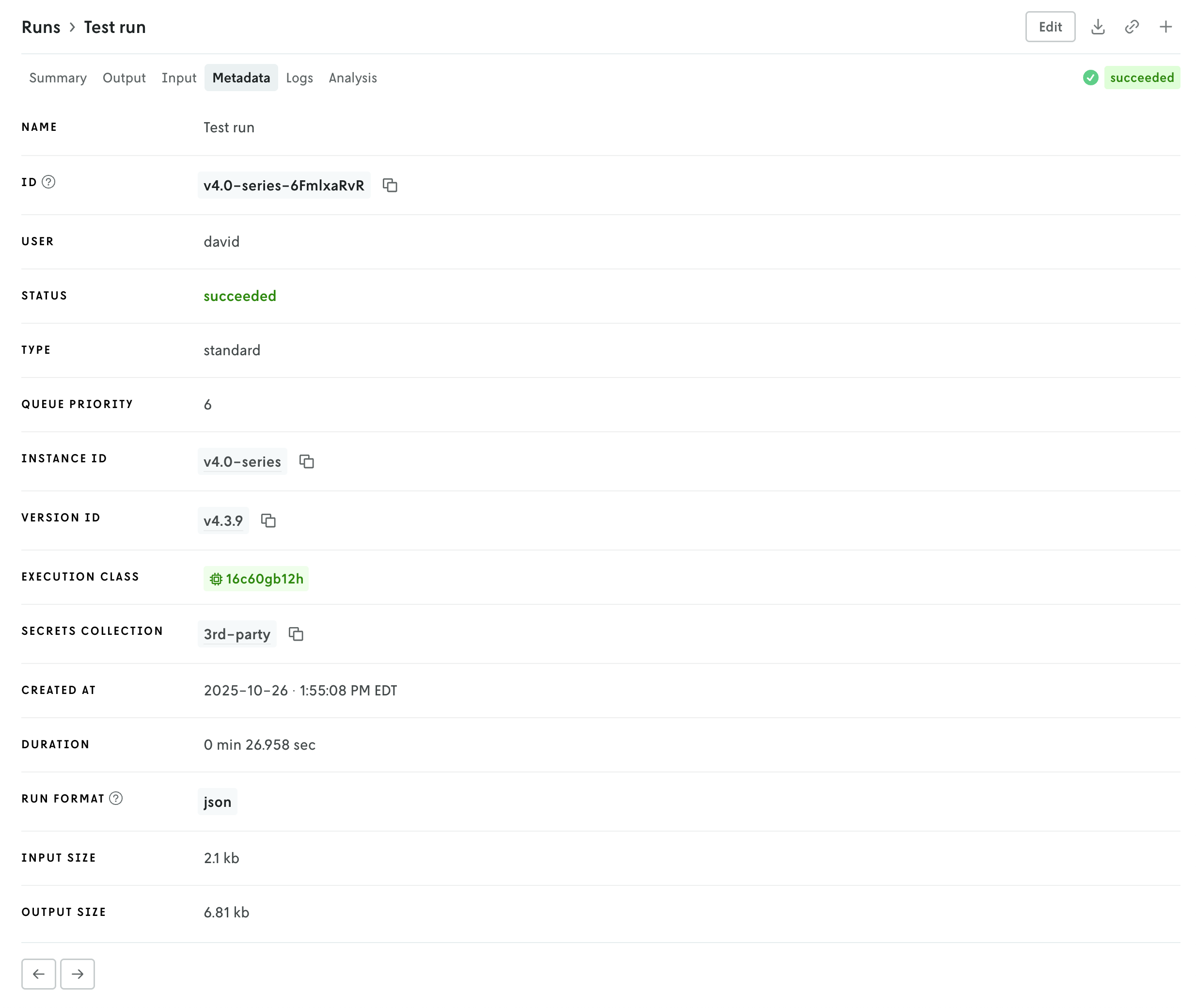
Then there is a tab for viewing run logs, ensemble analysis details (if it’s an ensemble run), and series data charts if they exist (in the Analysis tab). You can navigate the different views by clicking the tabs in the header or you can use the left and right arrows in the page footer to navigate between the views.
And you can continue to edit the run, download the full input and output files, share views, or create a new run or clone the run you’re viewing using the action buttons in the header.

nextmv-scikit-learn-v0.3.3
November 13, 2025What's Changed
- Release nextmv-gurobipy-v0.4.4, nextmv-scikit-learn-v0.3.3 by @sebastian-quintero in #166
nextmv-gurobipy-v0.4.4
November 13, 2025What's Changed
- Release nextmv-gurobipy-v0.4.4, nextmv-scikit-learn-v0.3.3 by @sebastian-quintero in #166
Set display names for managed options
November 12, 2025
When defining managed options for your model with the app manifest, you now have the ability to set a display name for the option. Before the actual option’s name would be the value that was displayed, but sometimes internal model options do not always translate to the most user-friendly names in a UI.
To define a display name for an option, you just add a display_name property in the ui definition block, like so:
Then, when the option is loaded in Console, the name for the option field will be the display_name value rather than the name value.
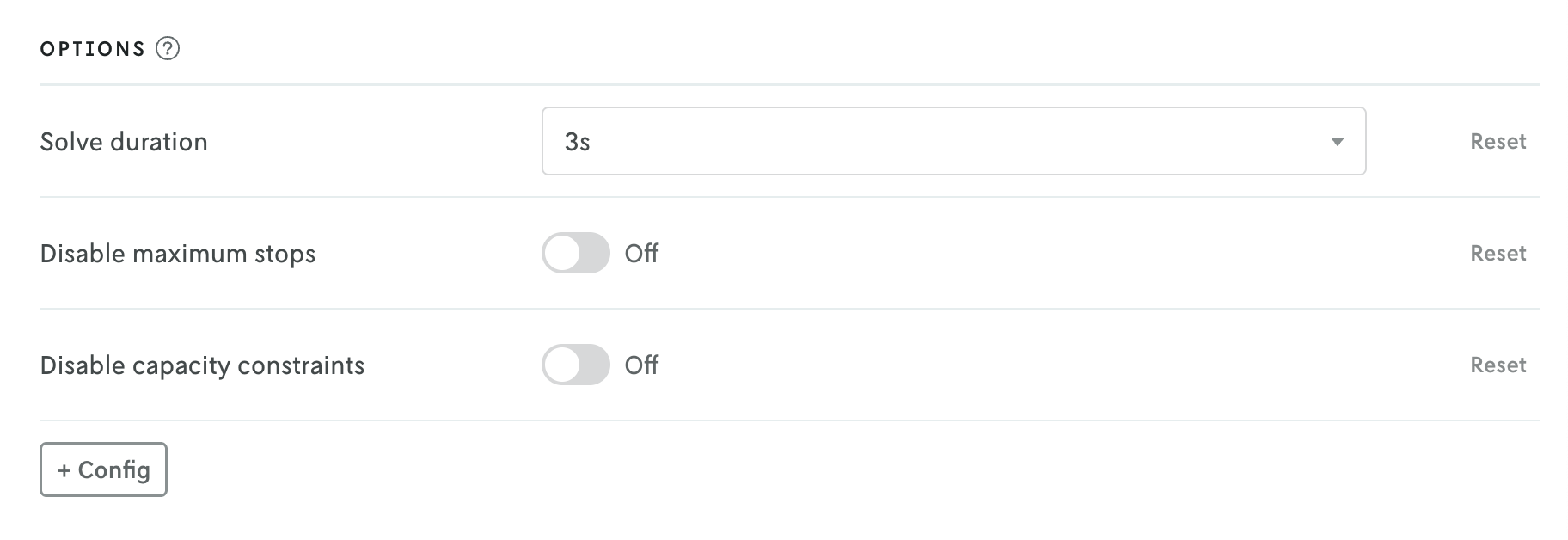
You can read more about the display_name option in the UI section of the managed options docs.
Delete shadow and switchback tests
November 10, 2025
You can now delete shadown and switchback tests directly from Console using the UI. On any experiment details view, click the Edit button in the header, then delete in the lower right, and then finally confirm the delete action.
When you delete a shadow test, all of the associated shadow runs are deleted as well. However, baseline runs are left in place as those runs are not tied to the experiment. Deleting a switchback test will not affect any of the runs associated with a switchback test, however, the switchback test information will be removed from those runs.
Note that once the experiment and its associated runs or run data has been deleted they cannot be recovered.
Delete runs
November 6, 2025
You now have the ability to delete runs in Console. On the run details view, click the “Edit” button in the header, and then click the “Delete” button in the lower right. A confirmation message will appear; click “Delete run” to delete the run. Note that once the run is deleted it cannot be recovered.